Product
-
Juris®
Category
-
Technical Support
Was this helpful?
Thank You!
There was an error with your submission. Please try again.
Article Content
|
Special Notice!
Juris® Suppplemental and Gold Reports are now available for download and import into Juris® Suite. For additional details, see Supplemental and Gold Reports for Juris Suite.
|
Error
Run-Time Error -2147467259 (80004005) ODBC Connection to SQL Server AHORNE2K\Juris Failed
Problem Description
The error is received when running a report or query in Microsoft Access that contains tables not properly linked to an ODBC database source. In the example above, AHORNE2K is the server name referenced when the reports were created.
Suggested Action
- View the tables in the report to determine how they were previously linked to an ODBC source.
- Open the report in MS Access.
- Change the view in MS Access from Reports to Tables.
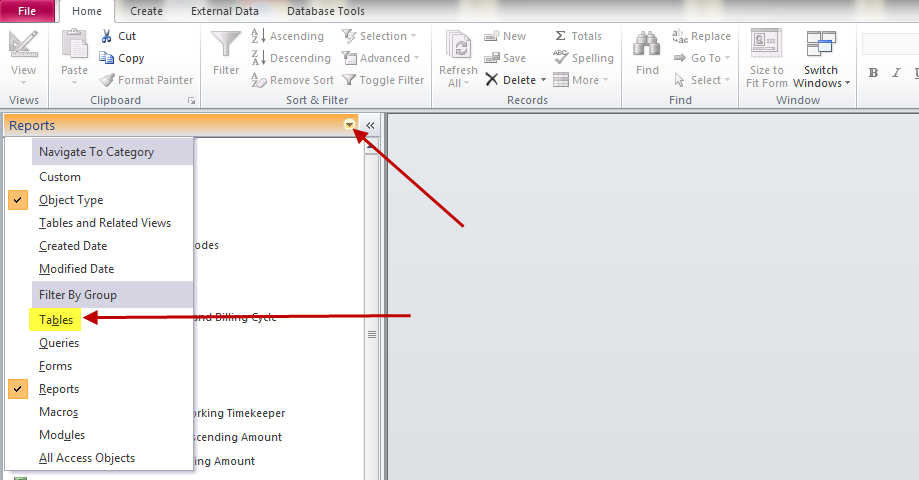
- Hover your mouse over any table to view the existing ODBC details:

- ODBC Name/Description
- ODBC User ID
- The SQL Database Name
- Note: The tables have never been linked if AHORNE2K is referenced.
- Check for existing ODBC sources on the workstation (look under the User DSN and System DSN tabs)
- If none match the Name/Description, create a new ODBC source using the exact same criteria referenced in the linked tables.
- If the ODBC source already exists, click Configure. Verify the Server name is correct, the ID/Password can be resolved, and the correct Default database is listed.
Note: The correct server name can be found in License Manager or Help > About Juris, next to "Running on".
Run the ResetDBUsers Utility if the ODBC is unable to resolve the user name/password.
- In most instances, the reports will open without a need to relink the tables as long as the ODBC source matches the criteria listed in the existing linked tables.
- If the ODBC source, is properly configured and the report is generating the error, attempt to re-link the report tables to the appropriate ODBC source. For additional information, see Linking Tables in Microsoft Access.
- If the tables fail to link or you receive repeated messages about tables not found, try Deleting and Reimporting the Tables.